Table of Contents
- What is a Python Environment?
- Why Environment Setup Matters
- Step 1: Setting Up Python with Anaconda
- Step 2: Setting Up Python in VS Code
- Step 3: Working with Jupyter Notebook
- Anaconda vs VS Code vs Jupyter Notebook — Which Should You Choose?
- Common Problems and Fixes
- Final Thoughts
Setting up a proper Python environment is the first and most important step for anyone starting their programming or data science journey. In this guide on Python Environment Setup for Absolute Beginners, we’ll walk through everything you need to know about installing and configuring Anaconda, VS Code, and Jupyter Notebook — three of the most popular tools for Python development.
What is a Python Environment?
A Python environment is a workspace where your Python code runs, along with all its dependencies, packages, and configurations. It ensures your projects remain organized and compatible with specific versions of libraries.
For beginners, tools like Anaconda, VS Code, and Jupyter Notebook simplify the entire process of writing and running Python code — without worrying about complicated command-line setups.
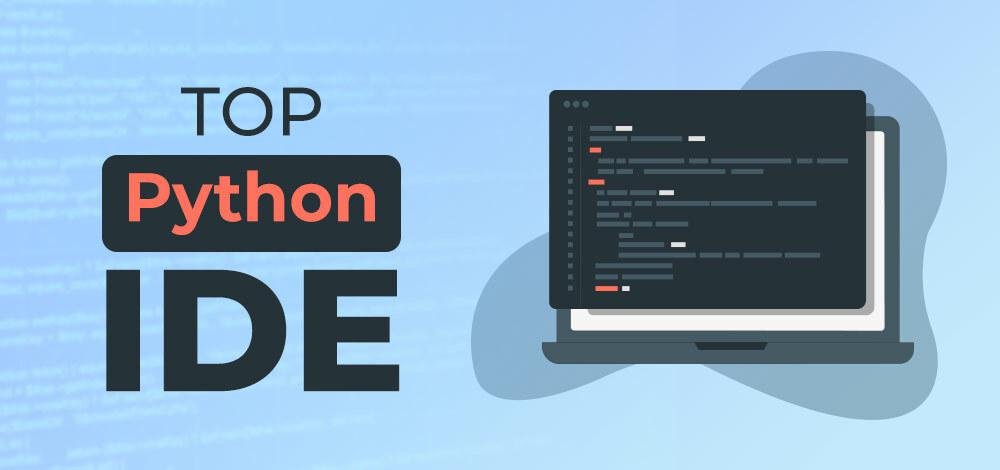
Why Environment Setup Matters
Before you start learning Python, it’s essential to set up your environment correctly. A well-configured environment is the foundation of every successful programming journey — and this is exactly what the Python Environment Setup for Absolute Beginners is all about.
A proper setup ensures the smooth execution of your Python programs without unexpected errors. It also prevents package conflicts, which often occur when different projects require different versions of the same library. With an organized environment, you can easily keep your projects isolated, avoiding messy dependencies and broken installations.
Another key benefit of a complete Python Environment Setup for Absolute Beginners is easier debugging and collaboration. When you use tools like Anaconda, VS Code, and Jupyter Notebook, your code runs in a consistent, predictable space — making it simpler to share projects with classmates, teammates, or mentors without compatibility problems.
By setting up your environment early, you’ll save hours of frustration later. Skipping this step often leads to common issues like “module not found”, version mismatches, or failed imports — all of which can discourage new learners. With the right Python environment setup, you’ll be ready to focus on what truly matters: learning, coding, and building projects confidently.
Step 1: Setting Up Python with Anaconda
Anaconda is one of the easiest ways to set up your Python environment. It includes Python, Jupyter Notebook, and many popular data science libraries pre-installed.
Steps to Install Anaconda:
- Visit the official Anaconda website.
- Download the Anaconda Installer for your operating system (Windows, macOS, or Linux).
- Run the installer and follow the default setup instructions.
- Once installed, open Anaconda Navigator — a graphical interface to manage environments and launch tools like Jupyter Notebook.
Read in more detail about Python Language
Creating a New Environment in Anaconda:
conda create -n myenv python=3.10
conda activate myenv
This creates an isolated Python workspace for your project.
Pro Tip: Use Anaconda Navigator if you prefer a graphical way to manage environments — perfect for absolute beginners!
Step 2: Setting Up Python in VS Code
Visual Studio Code (VS Code) is a lightweight yet powerful code editor that supports Python through an official extension.
Steps to Configure VS Code for Python:
- Download and install VS Code.
- Install Python from the Microsoft Store or via Anaconda.
- Open VS Code → Go to Extensions → Search for “Python” → Install it.
- Once installed, select your Python interpreter (bottom-right corner of VS Code).
- You can now create
.pyfiles and run code directly inside VS Code.
Extra Setup for Beginners:
- Install the Jupyter extension in VS Code to run Notebook cells.
- Use the Code Runner extension for quick script execution.
This makes VS Code a one-stop environment for both coding and data analysis.
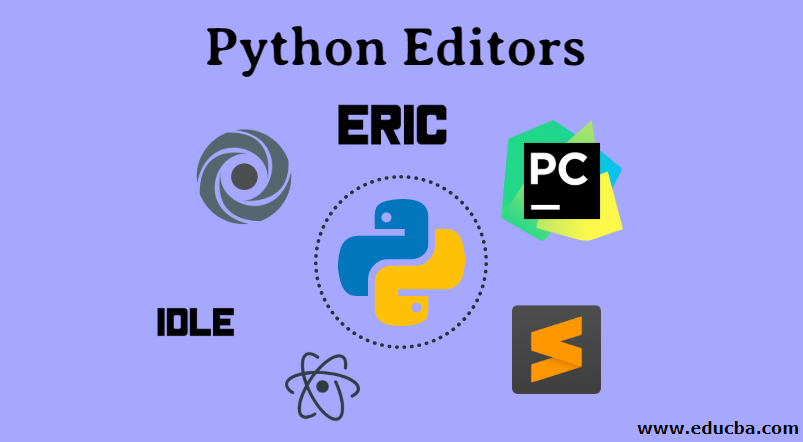
Step 3: Working with Jupyter Notebook
Jupyter Notebook is ideal for data science, visualization, and learning Python interactively. It lets you run code in small chunks (cells) and see outputs immediately.
How to Launch Jupyter Notebook:
If you installed Anaconda:
jupyter notebook
This opens a browser window where you can create and edit .ipynb files.
You can also use Jupyter inside VS Code — making it even more powerful.
Why Beginners Love Jupyter:
- Run and test code interactively
- Combine text, images, and graphs in one place
- Great for learning, tutorials, and experiments
6. Anaconda vs VS Code vs Jupyter Notebook — Which Should You Choose?
| Tool | Best For | Ease of Use | Ideal For |
|---|---|---|---|
| Anaconda | Package & environment management | ⭐⭐⭐⭐ | Beginners, Data Science |
| VS Code | Coding and debugging | ⭐⭐⭐⭐ | Developers |
| Jupyter Notebook | Interactive learning & visualization | ⭐⭐⭐⭐⭐ | Data Science, Education |
If you’re an absolute beginner, start with Anaconda, then move to Jupyter Notebook for practice. Once comfortable, shift to VS Code for more advanced development.
Common Problems and Fixes
- Error: “Python not recognized” → Add Python to system PATH or use Anaconda.
- VS Code not detecting Python → Reinstall the Python extension and select the correct interpreter.
- Jupyter Notebook not opening → Run
pip install notebookor launch via Anaconda Navigator.
For more troubleshooting help, check Python’s official documentation.
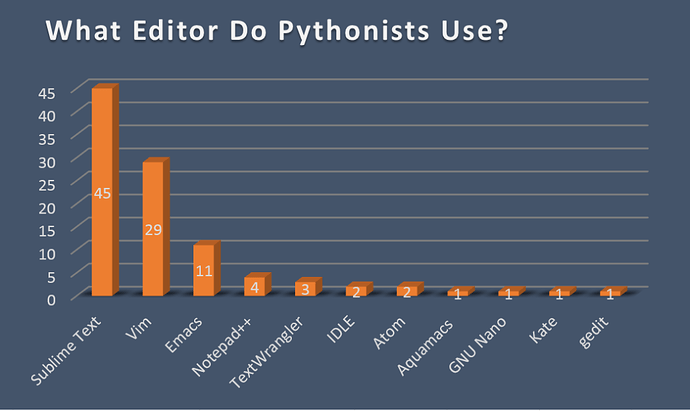
Final Thoughts
Learning to set up your environment is the first real step in becoming a confident programmer. Without a proper environment, even simple Python programs can fail due to missing libraries or version conflicts. That’s why understanding and configuring your tools correctly is so important — it sets the foundation for your entire coding journey.
With this Python Environment Setup for Absolute Beginners guide, you now know how to:
- Install Anaconda: to manage your Python packages, dependencies, and virtual environments easily without worrying about complex command-line configurations.
- Configure VS Code: to write, run, and debug your Python programs in a clean and professional code editor. With extensions like Python and Jupyter, VS Code becomes a complete IDE for both beginners and advanced users.
- Use Jupyter Notebook: to learn Python interactively, visualize data, and create clean reports combining code, output, and markdown explanations — perfect for students and data science learners.
Once you’ve explored these tools, try building a few mini-projects like:
- A simple calculator in Python
- A basic data visualization using
matplotliborseaborn - A notebook that analyzes a small dataset
Each small project will strengthen your confidence and help you understand how these environments work together.
Remember — start small, practice daily, and stay consistent. With time, you’ll move beyond just running scripts to building real-world projects, machine learning models, and data-driven applications. The skills you build now will serve as the backbone of your programming career.
So go ahead, open your first Jupyter Notebook or VS Code window, and begin your journey today — your future as a Python developer starts right here!
